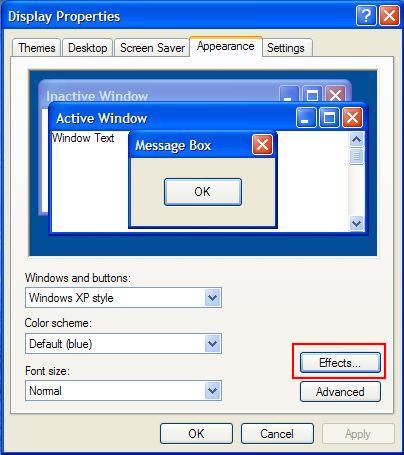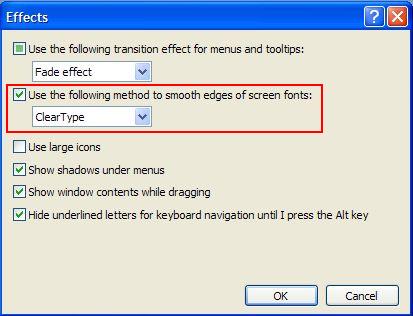ClearType: Difference between revisions
From iHub Help
Jump to navigationJump to search
mNo edit summary |
|||
| Line 11: | Line 11: | ||
examples will go here | examples will go here | ||
*Right click on an empty area of your Desktop. | |||
*Select '''Properties''' from the list. | |||
*Click on the '''Appearance''' tab. | |||
[[image:TrueType1.jpg]] | [[image:TrueType1.jpg]] | ||
*Click the '''Effects''' button. | |||
[[image:TrueType2.jpg]] | |||
*Make sure your settings match the red-highlighted area in the above example. | |||
*Click Okay. | |||
You're finished - TrueType has been enabled Windows-wide on your system. | |||
Revision as of 09:46, 12 May 2008
Under Construction - This will be a page to show users how to enable true type
Download the TrueType Tuner PowerToy free from Microsoft.
This will help you to optimize your TrueType settings for your particular video configuration.
http://www.microsoft.com/windowsxp/downloads/powertoys/xppowertoys.mspx (The 4th one down the list on the right).
Make sure you have TrueType enabled system-wide.
examples will go here
- Right click on an empty area of your Desktop.
- Select Properties from the list.
- Click on the Appearance tab.
- Click the Effects button.
- Make sure your settings match the red-highlighted area in the above example.
- Click Okay.
You're finished - TrueType has been enabled Windows-wide on your system.